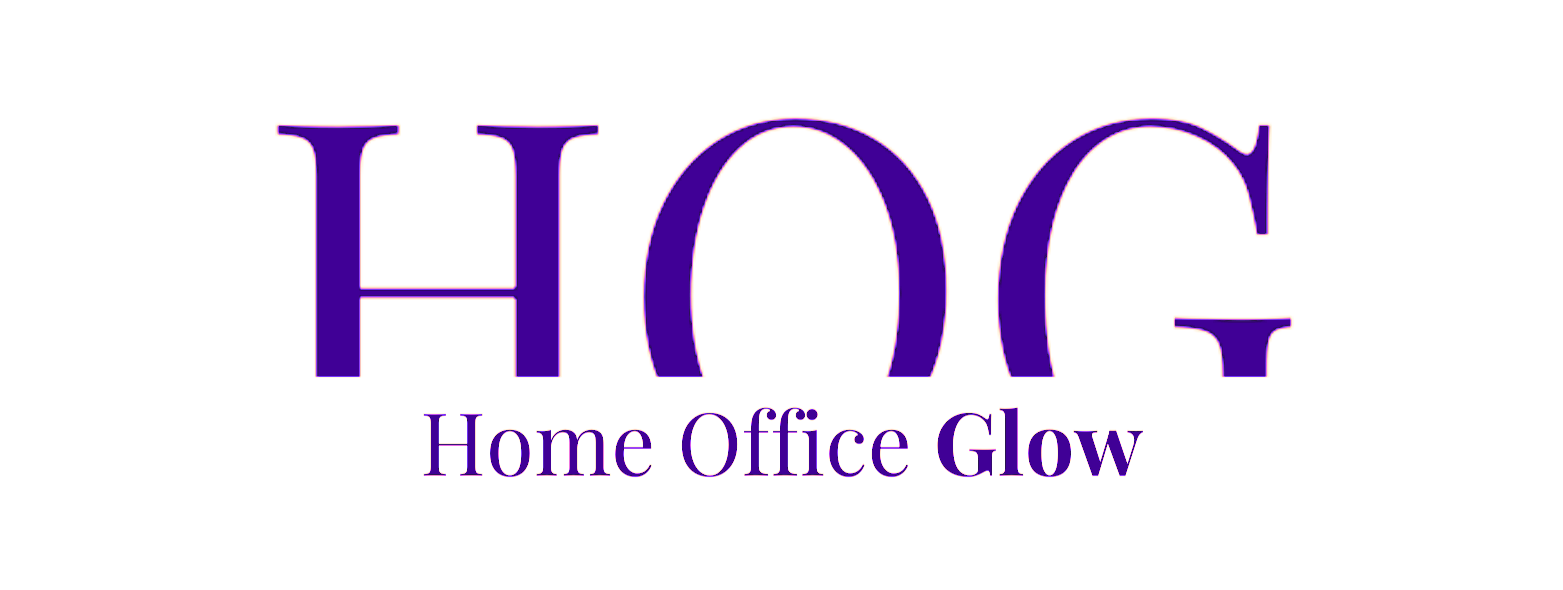Setting up a dual monitor desk for a home office is becoming increasingly popular as professionals seek to enhance their productivity and multitasking capabilities. With the right setup, a dual monitor system can make workflow management more seamless and improve efficiency during work hours.
It involves not only selecting suitable monitors but also arranging them on a spacious, ergonomically sound desk that supports good posture and ease of use.
The fundamentals of establishing a dual monitor setup include understanding the technical requirements, such as screen resolution and connectivity options, and the physical aspects like monitor placement and desk size.
Optimal setup contributes to performance and helps prevent strain or injury. Additionally, considerations like cable management and desk accessories are vital to create an organized and visually appealing workspace.
Adhering to aesthetic considerations ensures that the home office remains a place where form meets function, contributing to a conducive working environment.
Key Takeaways
- A dual monitor setup can significantly increase workflow efficiency and multitasking capability.
- Ergonomics and technical compatibility are crucial for a seamless dual monitor workspace.
- Organized cable management and a cohesive aesthetic enhance the functionality and comfort of a home office.
Choosing the Right Monitors and Desk
When setting up a dual monitor workspace for a home office, the monitor’s panel type and the desk’s size and ergonomics are critical factors.
Monitor Selection: Understanding IPS, TN, and VA Panels

IPS Panels: Ideal for professionals who prioritize color accuracy and viewing angles. An IPS (In-Plane Switching) panel is often the choice for graphic designers and photographers. It delivers consistent, vibrant colors and clarity from multiple viewing angles.
TN Panels: Perfect for gamers due to their fast response times. TN (Twisted Nematic) panels offer the highest refresh rates, reducing motion blur and providing a competitive edge in fast-paced games.
VA Panels: A balanced option for those who need contrast. VA (Vertical Alignment) panels have higher contrast ratios, making them suitable for users who work in environments with varying light conditions.
Ergonomic Desk Selection: Sizing and Types
Desk Size: The home office desk should be at least 55 inches wide and 30 inches deep to accommodate dual monitors, with ample space for arm movement to maintain proper ergonomics.
Desk Type:
- Standing Desk: An adjustable standing desk is highly ergonomic, allowing users to alternate between sitting and standing to reduce the risk of strain.
- Traditional Desk: A standard desk can be ergonomic if it allows for correct monitor height and arm placement, often achieved with monitor mounts.
- L-shaped Desk: L-shaped or corner desks can optimize space and provide a symmetrical setup, enhancing workflow efficiency.
For those using both a desktop PC and a laptop in their setup, ensuring the desk has sufficient surface area or integrated solutions for a laptop is important. Regardless, an ergonomic desk should accommodate your entire setup while promoting good posture and comfort.
Setup Fundamentals
When configuring a dual monitor desk setup for a home office, one must focus on the ergonomic positioning of monitors and an optimal desk layout to enhance performance and multitasking efficiency.
Positioning Your Dual Monitors
The correct arrangement of dual monitors can have a profound impact on productivity and comfort.
Monitors should be placed at eye level to prevent strain, with the top of the screens at or just below eye level. If a user frequently switches between monitors, the monitors should be centered and angled inwards to form a gentle curve. This orientation allows for minimal head movement.
For those who prefer a primary working space, one monitor can be centered with the secondary monitor positioned slightly off to the side.
When considering the orientation, users who work with long documents or code may benefit from turning one monitor to portrait mode. This configuration aids in viewing more content without scrolling.
Optimal Desk Layout and Orientation

The spatial arrangement of the home office is integral to the utility of a dual monitor setup. Here are specific recommendations to follow:
- Desk Size: Ensure the desk is at least 55 inches wide and 30 inches deep to accommodate dual monitors and provide adequate arm space.
- Desk Orientation: Position the desk to minimize glare on the monitor screens. Placement perpendicular to windows is often ideal.
- Monitor Stands and Movement: Utilize adjustable monitor stands to easily modify the height and angle of the monitors as needed. Stands with swivel and tilt functions are highly recommended.
- Desk Accessories: Arrange accessories in a manner that supports workflow and conserves space. Keep frequently used items within arm’s reach and delegate less-used items to the desk’s periphery.
By adhering to these guidelines, one ensures comfort and enhances productivity in their home office environment.
Enhancing Productivity and Performance
When setting up a dual monitor desk for a home office, the right configurations can significantly improve productivity and harness the full potential of having multiple displays.
Paying close attention to workspace organization and technical specifications can lead to a more efficient and effective working environment.
Workspace Optimization for Productivity
A well-organized workspace is vital for maximizing productivity with dual monitors.
The desk should be at least 55 inches wide and 30 inches deep to comfortably accommodate two monitors and allow enough space for arm movement, which is essential for maintaining proper posture.
Monitor arms can offer greater flexibility by allowing users to adjust the height and angle of their monitors, thus reducing neck strain and promoting better ergonomics.
Adequate lighting and an ergonomic office chair can also contribute to a conducive work environment. Here’s how one might optimize:
- Monitor Placement: Position monitors so that they are approximately arm’s length away, with the top of the screen at or just below eye level.
- Desk Arrangements: Keep frequently used items within arm’s reach and use desk organizers to minimize clutter. A wireless keyboard and mouse can reduce cable clutter.
- Comfort: Invest in an ergonomic chair that supports the spine’s natural curvature and allows for feet to rest flat on the floor or on a footrest.
Technical Enhancements for Performance
The technical setup of dual monitors has a direct influence on performance.
Begin by ensuring that the monitors have a high enough resolution and refresh rate to allow for clear and fluid visuals.
A 1080p resolution is generally sufficient for most work tasks, but 4K resolution can be beneficial for tasks that require fine detail.
USB-C or docking stations can simplify the connection process, especially if they provide power delivery and additional USB ports.
It’s also important to set up the display settings correctly in Windows.
Adjust brightness and contrast to comfortable levels to prevent eye strain, and fine-tune the dual displays’ settings, such as aligning them side by side for a seamless transition.
For graphics-intensive tasks, upgrading to a dedicated graphics card or ensuring that the integrated GPU supports dual displays is crucial. Here are some key pointers for technical enhancements:
- Resolution and Refresh Rate: Opt for monitors with a resolution and refresh rate that suits your type of work.
- Connectivity: Use USB-C or docking stations for easy connection of dual monitors, especially if additional ports and adapters are needed.
- Display Adjustments: Use Windows display settings to configure the monitors for an extended or mirrored display, aligning them for parallel navigation.
- Hardware Upgrades: Consider a graphics card upgrade if current performance is lacking, especially for graphical tasks or video editing.
By focusing on workspace design and technical configuration, users can create a dual monitor setup that elevates their work experience, fosters productivity, and bolsters performance.
Cable Management and Accessories
The seamless integration of cable management and the judicious selection of accessories are essential for a streamlined and efficient dual monitor desk setup.
Meticulous organization of cables and choosing the right accessories not only enhances the functionality but also maintains an uncluttered workspace.
Organizing Cables and Ports

To manage cables effectively, one should strategically use cable clips and sleeves to bundle and guide cables neatly along the desk and monitor edges. This practice avoids tangling and maintains an organized look.
Cable management trays and wraps can further assist in maintaining this neatness.
For video output, HDMI and USB-C ports are commonly used, and ensuring these ports are easily accessible yet discreetly placed is important.
HDMI cables need to be of adequate length to connect both monitors without stretching or cluttering the desk space.
- Use cable clips to secure cables to the desk
- Opt for cable sleeves for bundling multiple wires
- Implement cable management trays for under-the-desk organization
- Maintain ready access to HDMI and USB-C ports
Choosing the Right Accessories for Efficiency
Careful selection of accessories can greatly impact the efficiency of a dual monitor setup.
A wireless mouse eliminates the need for a cable, reducing desk clutter.
For those who prefer additional screen real estate, a portable monitor can be an asset, especially when it’s easily connectable through USB-C.
A headphone stand offers a designated place for headphones, keeping them within reach but off the workspace.
For the ultimate efficiency, an ultrawide monitor can serve as the main screen, paired with a second monitor for supplementary tasks.
Do not forget to consider the number of available USB ports for connecting peripherals—expandability via a USB hub may be necessary for a streamlined experience.
- Implement a wireless mouse to cut down on cable usage
- Consider a portable monitor for added screen space and easy connectivity
- Use a headphone stand to keep headphones tidy but accessible
- Upgrade to an ultrawide monitor for expansive main screen real estate
- Ensure sufficient USB ports; invest in a USB hub if needed
Aesthetic Considerations: From Function to Form
When setting up a dual monitor desk for a home office, one must harmonize functionality with personal aesthetic preferences to create a space that is both productive and visually pleasing.
Incorporating Personal Style into Your Home Office

Color plays a pivotal role in setting the mood and personalizing a workspace.
Employing a consistent color palette that reflects one’s individual style can also influence one’s emotional state and productivity levels.
For instance, some may choose a vibrant wallpaper to inspire creativity or opt for calming blue tones for a tranquil effect.
An adept combination of color and furniture, such as an ergonomically designed chair with fabric that complements the room’s color scheme, can significantly enhance the visual appeal of the home office.
A mechanical keyboard not only offers tactile feedback and improved typing experience but can also serve as a statement piece with its distinct look and customizable keycaps.
Adding plants to the desk or around the workspace introduces greenery, which can provide both aesthetic and air quality benefits.
Desk Aesthetics and the Importance of Natural Light
Natural light should be a central consideration for desk placement.
A desk positioned where natural light can flow in directly not only enhances visibility but also accentuates the workspace’s features.
The strategic placement of a desk near a window can highlight the chosen wallpaper or the luster of a sleek, modern desk surface.
Furthermore, natural light on the desk surface can optimize video quality during teleconferences, enhancing the clarity of images captured by the webcam and reducing the need for artificial lighting.
An adjustable USB microphone placed within easy reach yet unobtrusively adds to both the functionality and minimalist aesthetic of the home office.
Careful thought to the setup ensures desk aesthetics do not distract or deter from work, while also embracing personal style and wellness benefits such as exposure to natural light.
FAQ: Dual Monitor Desk Setup for Home Office
When setting up a dual monitor desk for a home office, individuals often have questions regarding organization, ergonomics, and productivity. Here are some common inquiries addressed with clarity and expertise.
What are the essential considerations when setting up a home office with two monitors?
Essential considerations for a dual-monitor setup include screen resolution compatibility, monitor size, desk space, and cable management. Make sure that both monitors support the same resolution for a seamless visual transition.
How can I effectively organize my workspace with a dual monitor layout?
Organizing a workspace with dual monitors involves centering the primary monitor with the secondary monitor to the side. Make sure both are within comfortable viewing distance. Desk organizers can help keep accessories tidy and accessible.
What is the optimal arrangement for a dual monitor desk to maximize productivity?
The optimal arrangement for a dual monitor desk is to place the monitors at eye level to reduce neck strain. Also, arrange them in an arc shape to minimize head rotation. Software can be used to manage window placements across screens.
Are there any innovative ideas for desk setups that accommodate both a laptop and dual monitors?
Innovative dual monitor desk setups with a laptop include using a laptop stand to elevate the laptop to monitor height. Also, use a docking station for seamless integration of peripherals and additional monitors.
What are the space-saving tips for setting up dual monitors in a small home office?
Space-saving tips for dual monitors include mounting monitors on arms to free up desk space, choosing monitors with slim bezels, and utilizing vertical space by stacking monitors if suitable.
How can ergonomics be integrated into a dual monitor home office setup?
Ergonomics can be integrated into a dual monitor setup through adjustable monitor stands for proper screen height. An ergonomic chair can also be used to encourage good posture. Additionally, keyboard and mouse placement should be within easy reach to prevent strain.