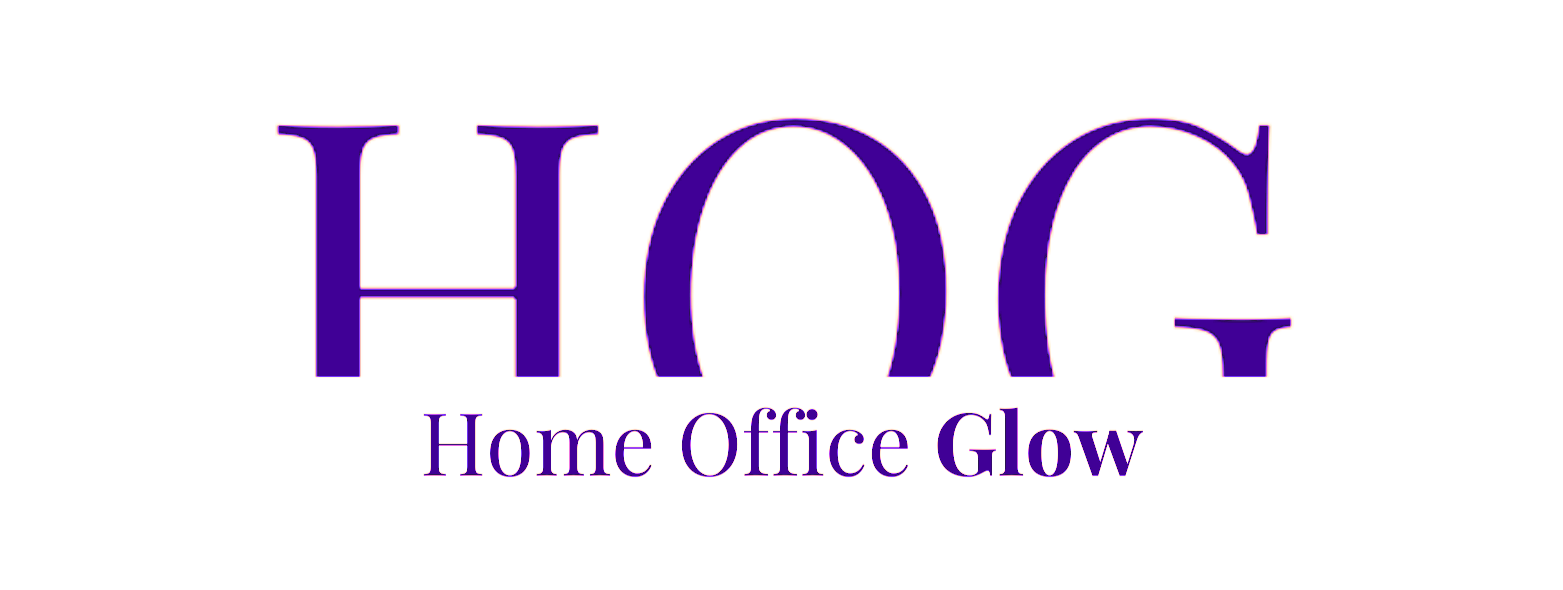Selecting the ideal monitor for your home office setup is crucial for both productivity and ergonomic comfort.
As remote work continues to be prevalent, having a monitor that meets your professional needs is as important as choosing the right computer.
Considerations such as monitor size, resolution, and panel type play significant roles in how content is displayed, potentially impacting your efficiency and eye health over prolonged usage.
Understanding the specifications of a monitor for home office is key to finding the right fit for your workspace.
Factors like resolution can determine the clarity and detail of what is displayed, while size influences the amount of physical desk space required and the viewing distance.
Additionally, the type of work performed can influence the necessity for color accuracy, refresh rates, and whether single or multiple displays are needed.
If you need a monitor for your home office that’s right for you, check out our latest guide “The 5 Best Monitors for Home Office in 2024 – Tested“
Key Takeaways
- A home office monitor should match individual work requirements, considering factors like size, resolution, and panel type.
- Proper connectivity and ergonomic features contribute to a seamless workflow and conducive work environment.
- Innovations in monitor technology, such as higher resolutions and advanced connectivity options, create more opportunities for efficient multitasking and collaboration.
Understanding Monitor Specifications
When selecting a monitor for your home office, it’s critical to understand how screen size, resolution, and panel type affect your overall experience and productivity.
Importance of Screen Size

Screen size is a pivotal factor in the usability and quality of a monitor for home office. It directly impacts the amount of content displayed on the screen and usually dictates the physical footprint of the monitor on a desk.
Home office users find that a 24-inch monitor is often ample for basic tasks and can fit comfortably in smaller workspaces.
For those who multitask or prefer a larger digital workspace, 27-inch and 32-inch monitors are increasingly popular, offering more screen real estate for side-by-side document editing, large spreadsheets, and other productivity tasks.
When choosing a monitor size, it’s essential to consider the desk space and the distance at which you’ll sit from the screen.
Resolution Essentials
Resolution indicates the number of pixels a monitor can display and is a key determinant of image quality. Here’s how resolution typically scales with monitor size:
- 21 to 24-inch monitors: 1080p (1920×1080) resolution is sufficient. It provides clear visuals without the necessity for scaling, which is when the operating system enlarges elements for legibility, potentially affecting sharpness.
- 27-inch monitors: 1440p (2560×1440), also known as Quad HD (QHD), is a step up offering a sharper image without venturing into 4K territory.
- 32-inch monitors and above: Users may consider 4K resolution (3840×2160) to maintain clarity over the larger screen area and for activities that benefit from higher pixel densities, such as photo editing or detailed CAD work.
Panel Types and Their Purposes
Monitors come with different types of display panels, each offering unique benefits:
- Twisted Nematic (TN) panels: These are often chosen for their fast response times, making them suitable for gaming. However, they may have poorer color representation and viewing angles.
- In-Plane Switching (IPS) panels: Known for their accurate colors and excellent viewing angles, making them a good choice for graphic design and where color fidelity is crucial.
- Vertical Alignment (VA) panels: VA panels strike a balance, offering better colors and contrast than TN panels, with typically higher response times than IPS panels, suited for a variety of general use cases.
By considering the importance of screen size, the essentials of resolution, and the specific purposes of panel types, you can make an informed decision on which monitor will best suit your home office needs.
Enhancing Home Office Productivity
Selecting the ideal monitor for home office isn’t just about the display’s size and resolution. It also plays a crucial role in enhancing productivity by influencing ergonomics, reducing eye strain, and facilitating efficient multitasking.
Optimizing Workspace Ergonomics

Ergonomics is vital in a home office for maintaining good posture and avoiding health issues.
Monitors should be placed at an arm’s length away, with the top of the screen at or slightly below eye level to prevent neck strain.
Using monitor arms or VESA mounts can offer the flexibility to adjust the monitor’s height and angle for optimal comfort.
- Desk Setup: Ensure adequate space for movement and the placement of keyboards and mice to maintain a relaxed shoulder and arm position.
- Posture: An adjustable chair that aligns with the monitor height promotes better posture and reduces the risk of back pain.
Boosting Efficiency with Multiple Monitors
A dual monitor setup can significantly increase efficiency, especially for office work that involves multitasking. Users can extend their displays to manage multiple applications simultaneously without the need to switch back and forth.
- Stands and Mounts: Consider stands that can support multiple monitors or VESA-compatible arms for flexible positioning.
- Workflow: Arrange monitors logically according to workflow. The primary screen should host the most used applications, with the secondary screen for reference materials or additional tools.
Selecting the Right Accessories
Effective accessories can greatly enhance a home office’s functionality.
Incorporating a USB hub into the monitor setup reduces cable clutter and easily connects peripherals like keyboards and mice.
- Cable Management: Use cable organizers to maintain a tidy workspace which can reduce distractions and aid in concentration.
- Audio Equipment: Quality headphones or speakers, and reliable microphones, are essential for clear communication during virtual meetings.
Connectivity and Ports
Choosing the right connectivity options for a home office monitor ensures seamless integration with a user’s existing devices, like PCs and laptops. This section will focus on the essential connectivity options and the increasing relevance of USB-C in modern home office setups.
Essential Connectivity Options
Monitors serve as the visual interface for computing devices, necessitating various ports to accommodate different connections. The most common types include:
- HDMI (High-Definition Multimedia Interface): A ubiquitous port providing video and audio transmission, found on most monitors and laptops.
- DisplayPort: High-definition video and audio output, often preferred for computer monitors due to its support for higher refresh rates and resolutions than HDMI.
- DVI (Digital Visual Interface): An older connection type gradually being phased out, used primarily for video output.
- VGA (Video Graphics Array): Another analog interface being phased out due to its limitations with modern high-definition displays.
- Thunderbolt 3: A versatile port that carries data, video, and power over a single cable; compatible with USB-C.
The choice of ports on a monitor should align with the user’s devices, considering what they need to connect and the compatibility of their PC or laptop ports.
The Convergence of USB-C
The USB-C port represents a significant leap in connectivity, with the following key aspects:
- One Cable Solution: Users can transmit data, video, and power through a single USB-C cable, thereby simplifying the workstation setup.
- Power Delivery: Certain monitors with USB-C can charge connected laptops, an aspect particularly useful for users seeking reduced cable clutter.
- Wide Compatibility: Increasingly, laptops come with USB-C or Thunderbolt 3 ports, which are interchangeable with USB-C.
Monitors featuring USB-C ports offer a streamlined, modern option for home office professionals looking to connect a variety of devices to their monitors with minimal fuss.
Color Accuracy and Gamut for Professionals
Professionals in photography, design, and video editing require monitors that can display colors precisely as they are intended. Accurate color reproduction is critical for their work, ensuring that the final product is true to the original vision.
Check out our recent article where we reviewed the best monitors for working from home in 2024 “The 5 Best Monitors for Home Office in 2024 – Tested“
Understanding Color Spaces
When selecting a monitor for professional use, understanding color spaces is essential. Color spaces define the range of colors that a monitor can reproduce. There are several key color gamuts to consider:
- sRGB: Standard color space for internet and basic digital use.
- Adobe RGB: Covers a wider gamut, especially in the cyan-green hues, suitable for print and high-end photography.
- DCI-P3: Broad color spectrum, gaining popularity for video work due to its cinematic range.
A monitor supporting a wide color gamut will display more shades, crucial for professionals to achieve precise color grading. Such monitors often cover more than 99% of the sRGB space, at least 95% of the DCI-P3 spectrum, and a significant portion of the Adobe RGB color space.
The Importance of Calibration
Color calibration is the process of adjusting a monitor’s color settings so that its output matches a known standard or a specific color profile. Professionals must ensure that their monitors are properly calibrated to achieve color accuracy. Monitors with built-in calibration sensors and software are highly beneficial.
Calibration ensures that:
- The colors displayed on the monitor are consistent with the source.
- Work transferred to other mediums or devices remains color consistent.
- Visual output aligns with client and industry expectations for precision.
Monitors like the BenQ SW321C, which feature incredible color accuracy and in-built calibration tools, provide professionals with a reliable reference point for their work.
For professionals in creative industries, a monitor that replicates colors authentically is non-negotiable. The right mix of color gamut support and regular calibration can considerably elevate the quality of the work produced.
Health and Wellness Features
Selecting the right monitor for your home office can significantly contribute to your health and wellness. Features that reduce eye strain and fatigue, and allow ergonomic adjustments are critical to maintaining both visual comfort and physical health during long working hours.
Combatting Eye Strain and Fatigue
Monitor manufacturers are increasingly focusing on low blue light technologies and blue light filters to help reduce eye strain.
Prolonged exposure to blue light, especially from screens, can lead to digital eye strain and adversely affect sleep patterns.
- Blue Light Filters: Many monitors come with built-in settings to adjust the blue light output, which users can enable, especially during evening hours.
- Flicker-Free Technology: To prevent the subtle flickering that can lead to eye fatigue, select monitors offer flicker-free backlights.
Ergonomic Adjustments to Reduce Discomfort
Ergonomics plays a crucial role in building a comfortable home office.
Adjusting your monitor to the correct height and angle can reduce neck, back, and shoulder discomfort, thereby preventing long-term musculoskeletal problems.
- VESA-Compatible Mounts: A VESA-compatible mount allows for attaching your monitor to a third-party stand or arm. This provides flexibility to position the monitor at the most suitable height and angle.
- Adjustable Stands: An adjustable stand can offer tilt, height, pivot, and swivel adjustments to align the monitor perfectly with the user’s eye level, improving posture.
List of Considerations for Ergonomic Monitor Setup:
- Monitor height should be at or just below eye level
- The top of the monitor should tilt away from you at a 10-20 degree angle
- Screen should be an arm’s length away from the viewer
Implementing these health and wellness features can make a substantial difference in maintaining your well-being while working from home.
Picking the Right Resolution and Size
When setting up a home office, the selection of the right monitor resolution and size is crucial for both productivity and quality of video display.
These factors directly impact how content is viewed and can affect the user’s comfort and work performance.
From Full HD to 4K: What’s Right for You?
Full HD, with a 1080p resolution (1920×1080), is a standard choice for monitors that are 24 inches because it provides sufficient clarity while being cost-effective.
On the other hand, 4K resolution (3840×2160) monitors offer greater detail and space on the screen, making them ideal for video editing and graphic design. These are better suited for monitors 27 inches and above due to the enhanced pixel density.
For users who need more space than 1080p but find 4K a financial stretch, 1440p resolution strikes a balance. It gives more screen real estate and sharper images without the higher cost of 4K, making a 27-inch 1440p monitor a good middle option for productivity tasks.
Size Matters: Finding the Perfect Fit

Monitor size is measured diagonally and choosing the right one depends on personal preference and desk space.
A 24-inch monitor often fits well in small workspaces and is large enough for general work tasks.
For those who work from home and multitask or split their screen frequently, 27-inch and 32-inch monitors provide more space to work comfortably.
A larger screen size can also reduce the need to scroll and switch between windows, potentially increasing efficiency.
However, with increasing size, desk space and viewing distance should be considered to maintain ergonomics. A good rule is that the monitor should be at least an arm’s length away from where the user is seated.
Innovations in Monitor Technology
Recent advancements in display technology have significantly enhanced the performance and productivity capabilities of monitors used in home offices.
From the emergence of OLED screens to the seamless utility provided by USB-C monitors, today’s technology has become central in creating a more efficient remote work environment.
The Leap to OLED and Beyond
Organic Light-Emitting Diode (OLED) technology has signaled a new era for monitors with its superior color accuracy, deeper blacks, and faster response times compared to traditional LCD displays.
OLED monitors afford remote workers an unparalleled viewing experience, especially beneficial for those involved in video and web-based art.
It’s worth noting that OLED is not the endgame; newer technologies like MicroLED and Quantum Dot are on the horizon, aiming to further push the envelope in screen performance.
Ultrawide vs. Standard Monitors
Ultrawide Monitors
- Aspect Ratio: 21:9 or wider
- Workspaces: Can replace multiple monitor setups
- Utility: Enhances productivity, especially for multitasking
Standard Monitors
- Aspect Ratio: Commonly 16:9
- Flexibility: Suitable for general use and varied applications
- Compatibility: Universally adaptable with most software and media content
Ultrawide monitors boast an expansive aspect ratio that allows more screen real estate to display various applications side by side. This proves to be a boon for productivity, as a single ultrawide screen might eliminate the need for dual monitor setups.
On the other hand, standard monitors remain a constant, providing a solid balance of performance and compatibility for the average user.
Portable Monitors for Remote Workers
Portable monitors are a breakthrough for those who frequently transition between workspaces or travel. These monitors:
- Portability: Lightweight and easy to transport
- Connectivity: Often come with USB-C ports to connect to laptops
- Utility: Extend or duplicate the laptop display for improved productivity
For remote workers, the convenience of a portable second screen is invaluable. They empower on-the-go productivity in a seamlessly integrated fashion.
Additionally, USB-C monitors offer a single cable solution for video, data transfer, and power, streamlining the remote work setup further.
Audio and Video for Virtual Collaboration
In a home office setup where virtual collaboration is a staple, the quality of audio and video components is crucial.
These elements ensure clear communication and foster a professional atmosphere during video conferences.
Integrated Webcam and Microphone Solutions
Modern monitors often come with integrated webcams and microphones, which can greatly simplify a user’s setup.
A built-in HD webcam provides the convenience of not requiring an external device, and it’s usually positioned at the top of the monitor for a natural angle that mimics eye contact during meetings.
Equally important is a monitor’s integrated microphone which should offer noise cancellation to filter out unnecessary background sounds, ensuring that one’s voice is the primary focus.
Importance of Quality Speakers and Audio
The speaker system within a monitor can vary widely.
High-quality speakers are crucial for clear audio output, which not only benefits the user during video conferencing but also enhances the overall multimedia experience.
Look for monitors with:
- Stereo Speakers: Deliver a more immersive and clearer sound, which helps during large group calls.
- Audio Clarity: Ensures that voices are heard without the need for external speakers or headphones, though having an audio-out option is beneficial for private conversations.
Setting Up Your Monitor for Optimal Performance
When selecting a monitor for a home office, fine-tuning settings is crucial for both accurate displays and sustained productivity.
Intuitive calibration can enhance color accuracy and ensure a comfortable viewing experience, while specific adjustments can lead to a more efficient and focused work environment.
Calibration and Settings for Accurate Displays
To achieve precise color accuracy and appropriate brightness levels, one should calibrate their monitor. Calibration involves adjusting:
- Brightness: Ideal brightness settings prevent eye strain. Aim for a brightness that matches the surroundings without being overpowering or too dim.
- Contrast: Set the contrast to maintain clear visibility without losing detail in the white or black regions of the display.
- Color Balance: A balanced color setting is necessary, particularly for design tasks requiring color fidelity.
Many monitors come with built-in calibration tools, but one can also utilize third-party software or a professional calibration device for even better results.
Fine-Tuning for Efficiency and Productivity
Adjusting a monitor for efficiency and productivity involves:
- Refresh Rates: A higher refresh rate can provide a smoother experience when navigating through tasks and interfaces.
- Pixel Density: The optimal pixel density contributes to sharper text and images, reducing eye strain during prolonged work sessions.
- Ergonomics: The placement of the monitor should allow one to look slightly downward, at about a 15°-20° angle.
By refining these settings, users can create a less tiring and more productive workspace conducive to extended periods of focus and efficiency.
Brands and Models to Consider
When outfitting a home office, the monitor choice can have a significant impact on productivity.
One should consider various brands and models to find a monitor that best matches their work style and needs.
Popular Choices for Different Needs
Dell and ViewSonic are among the most reputable brands for home office monitors.
Dell’s lineup offers a range of options suitable for different tasks, whether it’s detailed graphical work or extensive data analysis.
ViewSonic monitors are known for their color accuracy and are a common choice for creative professionals.
- For General Productivity: Dell’s UltraSharp series includes models that provide ample screen real estate and exceptional color accuracy, making them ideal for multitasking and professional use.
- For Budget-Conscious Users: ViewSonic provides affordable monitors without compromising on quality, perfect for those setting up their home office on a limited budget.
Comparing Top Ultrawide and 4K Options
Considering ultrawide and 4K monitors can greatly enhance one’s working environment by offering more screen space or higher resolution.
- Pros: Extended horizontal space can replace the need for multiple monitors, creating a seamless viewing experience for tasks like video editing or data management.
- Cons: They require more desk space and can be more expensive than standard widescreen monitors.
4K Monitors:
- Pros: With four times the resolution of 1080p, these monitors provide clear and sharp visuals, ideal for detail-oriented work and high-definition media consumption.
- Cons: They demand powerful hardware, like a new MacBook Air, for smooth performance. Graphics card requirements can also increase, particularly if the monitor is intended for gaming as well as productivity.
Frequently Asked Questions
Selecting the right monitor for a home office can enhance productivity and provide comfort during long working hours.
When choosing a monitor, one should consider several factors including size, resolution, and ergonomic features that support a productive work environment.
The Ultimate Guide to Choosing the Best Monitor for Home Office – FAQ
1. What factors should be considered when selecting a monitor for a home office setup?
When selecting a monitor for a home office setup, one should consider the screen size, resolution, panel type, connectivity options, adjustability, and whether the monitor supports ergonomic features such as tilt, swivel, and height adjustment. The nature of one’s work and desk space also play significant roles.
2. What are the advantages of a dual monitor setup for office work?
A dual monitor setup allows for more screen real estate, making it easier to have multiple applications open simultaneously. This setup can facilitate cross-referencing of documents, streamline workflow, and can lead to a more organized and efficient workspace.
3. Is an IPS monitor recommended for a home office setup?
Yes, IPS monitors are often preferred for home offices due to their excellent color accuracy, wide viewing angles, and overall better image quality, making them ideal for tasks that require color precision like graphic design or photo editing.
4. How important is the refresh rate when choosing a monitor for home office use?
The refresh rate is crucial for tasks that involve gaming or viewing fast-moving content. Aim for a monitor with a refresh rate of at least 60Hz for a smoother experience during daily use.
5. How does screen resolution affect the work-from-home experience on a monitor?
Screen resolution determines the clarity and detail of visuals.
A higher resolution, such as 4K, offers sharper images and more workspace, which is beneficial for editing high-resolution images or videos.
For most office work, a 1080p resolution can suffice, providing clarity without the need for scaling which sometimes occurs with higher resolutions.