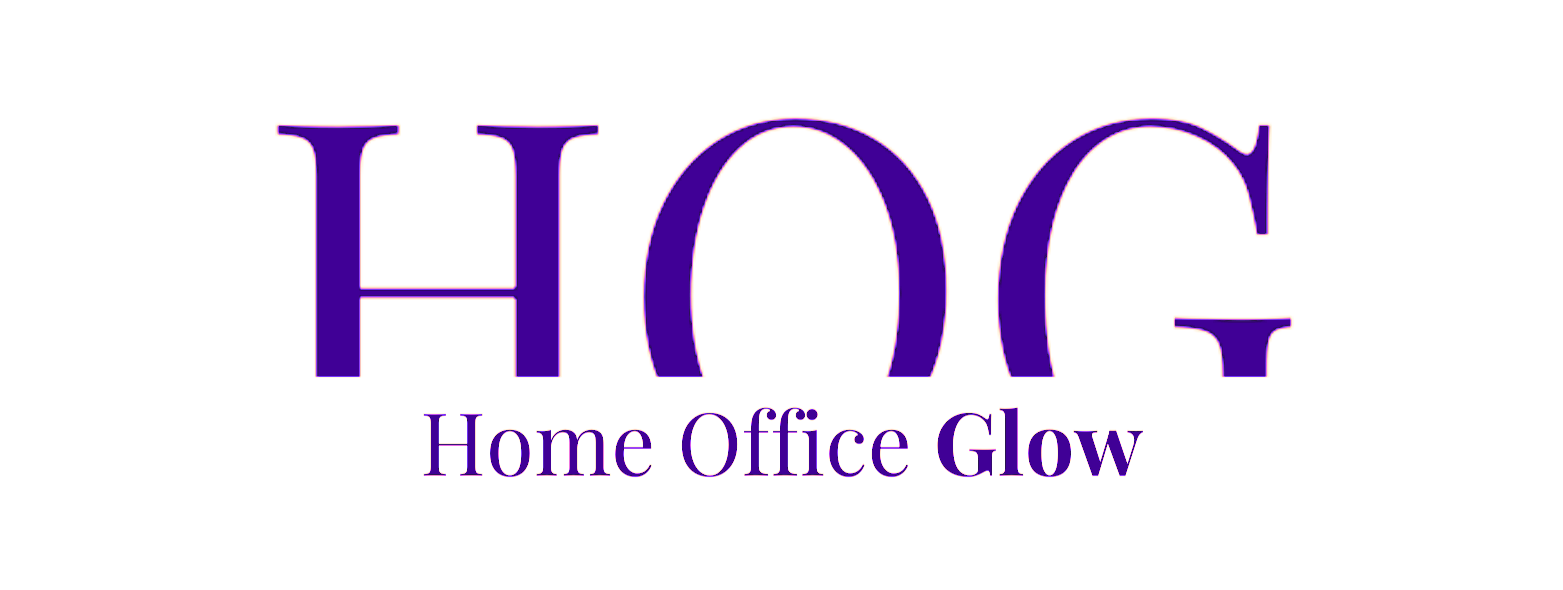Choosing the perfect home office mouse is an integral part of optimizing a remote work setup. Since the pandemic, more individuals have found themselves working from home, making it essential to create a workspace that fosters productivity and comfort. A mouse, often overlooked, can profoundly impact how seamlessly one interacts with their digital environment.
Ergonomics play a critical role in this selection to prevent strain and ensure comfort during long hours of use.
Considering the variety of mice available, connectivity becomes a key factor in maintaining an efficient workflow.
Wireless options now offer the convenience to connect with multiple devices simultaneously, enhancing the versatility of one’s workstation.
Assessing a mouse’s features, such as additional buttons or scroll wheels, can significantly enhance workflow, allowing for quicker and more intuitive actions.
When selecting a home office mouse, it is essential to find a balance between functionality, compatibility, aesthetics, and cost-effectiveness.
The mouse should integrate smoothly with your system, match the design of your workspace, and provide reliable performance without breaking the bank.
Durability is also a concern, as a well-crafted mouse should withstand regular use over time.
Key Takeaways
- An ergonomic mouse is crucial for comfort and productivity in a home office.
- Wireless connectivity and multipurpose features improve workflow efficiency.
- A balance of functionality, design, and value is key to selecting the right mouse.
Understanding Ergonomics in Home Office Mice
Ergonomic mice are designed to reduce strain and support the natural position of one’s hand and wrist, enhancing comfort during prolonged computer use.
Importance of Ergonomic Features

Ergonomic features in a mouse are crucial for preventing repetitive strain injuries and carpal tunnel syndrome. They promote a comfortable and natural wrist posture, reducing the risk of discomfort.
Features such as contoured shapes and thumb rests stabilize the hand, preventing excessive gripping and maintaining a relaxed hand posture.
Mice with adjustable sensitivity minimize the need for extensive arm movement, allowing the user to work efficiently with less effort.
Different Ergonomic Mouse Designs
Ergonomic mouse designs vary widely to cater to different preferences and hand sizes.
For example, vertical mice position the hand in a handshake posture, aligning the wrist naturally to reduce muscle strain.
Trackball mice, with stationary balls, require only thumb or finger movements, leaving the wrist and arm at rest.
Ambidextrous designs cater to both left and right-hand users, adding flexibility to the work environment.
Users should consider the size of the mouse in relation to their hand and ensure it does not compel them to stretch their fingers to reach buttons or wheels.
Compatibility with the user’s desk and chair height also plays a role in ensuring an ergonomically sound workstation.
Mouse Connectivity Options for Seamless Integration
Choosing the right type of connectivity for a home office mouse is crucial for achieving a seamless integration with the computer setup. Each connectivity option offers distinct advantages for functionality and ease of use.
Wireless vs Wired Mice
Wireless mice offer freedom from cables, reducing clutter on a worker’s desk while providing ease of movement. They can connect to a computer via Bluetooth or a USB receiver.
On the other hand, wired mice offer a stable connection without the risk of interference, and they don’t require batteries or recharging.
- Wireless: No cables for flexibility and mobility.
- Wired: Consistent connection without the need for power sources.
With today’s advancements, wireless mice have significantly improved, with many models offering performance that rivals their wired counterparts.
Bluetooth and USB Receiver Options

Two common wireless connectivity options are Bluetooth and USB receivers, often referred to as dongles.
Bluetooth connectivity allows a mouse to pair directly with the computer’s built-in Bluetooth, making it easy to switch between devices such as a laptop, tablet, or even a phone.
- Bluetooth: Direct connection, multi-device pairing.
In contrast, some wireless mice come with a dedicated USB receiver that plugs into the computer’s USB port. This provides a more stable connection than Bluetooth and sometimes offers better range and lower latency.
- USB Receiver: Strong connection, better for dedicated single-device use.
Assessing Mouse Features for Enhanced Workflow
When choosing a home office mouse that enhances workflow, it’s crucial to consider features such as programmable buttons and cursor precision. These specific attributes can significantly tailor your mouse functionality to suit productivity needs in documents and spreadsheets, as well as other software applications.
Programmable Buttons and Macros
Programmable buttons are a pivotal feature for customization. They allow users to assign specific functions or macros to mouse buttons, streamlining actions such as copying, pasting, or switching between applications.
This can be particularly beneficial when working with:
- Documents: Assign macros for frequent text editing tasks.
- Spreadsheets: Navigate through cells and execute complex formulas with a single click.
Many high-end mice come with accompanying software to program these buttons, enhancing not just productivity but also precision in tasks requiring repetitive actions.
Scroll Wheels and Cursor Precision
The scroll wheel and sensor quality are essential for navigating through lengthy documents or detailed spreadsheets efficiently.
A high-quality scroll wheel can support:
- Speed Scrolling: Quickly move through large documents.
- Precision Scrolling: Navigate line-by-line with tactile feedback.
Moreover, a mouse equipped with a precise and adjustable cursor sensor can greatly contribute to cursor control, fostering accuracy in graphic design or data-entry tasks.
The sensitivity of this sensor, often measured in DPI (dots per inch), should be adjustable to accommodate different task demands and personal preferences.
Finding the Right Mouse to Suit Your Work Environment

Selecting an appropriate mouse for a home office is pivotal for productivity. The two critical factors to consider are the mouse’s size and shape for tailored comfort, and the adaptability to the home office space constraints.
Mouse Size and Shape for Comfort
One must ensure that the mouse’s size and shape are congruent with their hand size and grip style to avoid strain.
A mouse like the Logitech MX Master 3S is frequently recommended for its ergonomic right-handed shape and additional thumb rest, which prevent discomfort during extended use.
- Small hands might find smaller mice like the Logitech MX Anywhere 2S more manoeuvrable.
- Larger hands are better suited for a mouse with a fuller grip and ample palm support.
Home Office Space Constraints
The workspace available on one’s desk can dictate the ideal mouse:
- Limited desk space necessitates a compact mouse with precise tracking to maintain functionality without requiring extensive surface movement.
- Expansive desks offer the luxury to opt for larger mice which can provide more features, such as additional buttons for shortcuts, without worrying about space constraints.
Cable length or wireless connectivity options should also match the workspace layout to ensure ease of use and a clutter-free environment.
A mouse with multiple connection options, such as Bluetooth or a unifying receiver, provides flexibility and tidiness for any desk arrangement.
Compatibility and Performance for Optimal Operation

When selecting a mouse for one’s home office setup, it is crucial to consider both compatibility with the user’s operating system and software as well as the mouse’s performance, which includes responsiveness and power efficiency.
Operating System and Software Compatibility
The compatibility of a mouse with various operating systems is fundamental to its performance. Most mice today offer plug-and-play functionality on popular operating systems such as Windows and macOS.
However, additional software provided by manufacturers can greatly enhance functionality, allowing users to customize buttons and adjust tracking sensitivity.
Users should ensure that their computer’s operating system supports the mouse’s software for full functionality, which can be especially important for advanced features in mice designed for productivity, such as the Logitech MX Master 3S.
Compatibility considerations should include:
- Software requirements: Ensure the mouse’s companion software can be installed on your system.
- Drivers: Some mice might need specific drivers which should be readily available and updated by the manufacturer.
Battery Life and Power Considerations
The longevity of a mouse’s battery life is a pivotal factor in a home office setup, as it dictates how often one needs to recharge or replace batteries.
Wireless mice offer the convenience of not being tethered to the computer, but they vary greatly in terms of battery life, ranging from hours to months.
Users should look for a mouse with a rechargeable battery, offering the convenience of USB charging, which reduces the need for disposable batteries.
For battery life, users should consider:
- Type of batteries used: Some mice use AA batteries while others have built-in rechargeable batteries.
- Battery life expectancy: Ensure that the mouse offers an adequate amount of active use hours or standby time on a single charge.
In terms of power, a mouse should respond swiftly and accurately, enhancing productivity.
Responsiveness can be measured by the DPI (dots per inch) rating, with higher DPI allowing for more precise movements.
Users should balance battery life with performance needs, as high-performance mice may consume more power.
The Importance of Aesthetics in Choosing a Mouse

When remote workers select a mouse for their home office, it’s not just about functionality; aesthetics play a significant role. The right choice enhances both the visual appeal and the psychological impact of the workspace.
Design and Personal Preference
The design of a mouse is a reflection of personal style. Individuals often seek a mouse that complements their personal taste, which can include considerations such as:
- Shape: An elegant, streamlined mouse can serve as a statement piece.
- Color: A color that matches or contrasts with the home office palette can be a striking choice.
- Texture: A smooth, matte, or glossy finish can contribute to the tactile experience.
Choosing a mouse that resonates with one’s personal preference boosts morale and can make the work experience more enjoyable.
Workspace Aesthetics Integration
A mouse should seamlessly blend with the overall aesthetics of the workspace. This integration involves:
- Consistency: Ensuring the mouse fits within the workspace’s color scheme and design theme.
- Harmony: Selecting a mouse that complements other desk accessories for a cohesive look.
Bridging Accessories for a Cohesive Setup
In building a cohesive home office, it’s essential to ensure that all accessories work well together, both functionally and aesthetically.
Matching Mouse with Keyboards and Other Peripherals
A mouse must complement the keyboard in terms of design and functionality.
If a user opts for a wireless keyboard, a wireless mouse can eliminate excess cords for a cleaner desk and decrease potential interference.
Brands frequently offer sets that ensure the mouse and keyboard share a unifying receiver which simplifies connectivity.
When considering a mouse pad, one should look for materials that maintain consistency with other peripherals on the desk.
For example, a leather mouse pad can pair well with a similarly textured wrist rest or keyboard mat.
The goal is to choose accessories that share a common design language, creating an uncluttered and visually appealing workspace.
Creating an Integrated Workstation
To establish an integrated workstation, a user should consider how the mouse interacts with the entire ecosystem, including the computer monitor, webcam, headphones, speakers, and microphones.
| Peripheral | Integration Point |
|---|---|
| Monitor | Align with mouse DPI settings for smooth cursor flow |
| Webcam | Place strategically, avoid cable clutter from mouse |
| Headphones | Consider wireless options to complement the mouse |
| Speakers | Maintain unobstructed mouse movement around them |
| Microphones | Ensure mouse cable or wireless sign doesn’t interfere |
Users should seek out peripherals that can communicate through the same software platform, allowing seamless control and customization from one interface.
The mouse should support the needs of the user, whether it’s for general navigation, precise graphic design work, or gaming, while fitting within the broader context of the workstation.
Budget and Cost-Effectiveness

When remote workers consider purchasing a new home office mouse, they often prioritize cost-effectiveness without compromising on quality.
An economical yet reliable mouse can significantly enhance daily productivity.
- Razer DeathAdder Elite: Offering a balance between performance and price, this mouse is known for its 16,000 DPI sensor and high polling rate.
Priced competitively, it provides precision control, customizable LED backlighting, and is especially suited for fast-paced FPS (First-Person Shooter) gameplay, marking it as a strong contender for cost-conscious consumers.
For those seeking value, selecting a mouse entails finding a unit that delivers on both functionality and longevity relative to its cost.
A product’s price range is a major consideration for many, but the true measure of cost-effectiveness is how well it performs over time relative to its initial price.
Some notable features to consider:
- Sensor Quality: A precise sensor ensures accurate tracking and can vary in type from optical to laser.
- Connectivity: Options include wired, wireless Bluetooth, or proprietary wireless connections.
- Battery Life: For wireless mice, a longer battery life equates to fewer interruptions and additional savings on replacement batteries or charging time.
- Ergonomics: A comfortable mouse can decrease the risk of repetitive strain injuries, which is paramount for users spending long hours at their desks.
Individuals working with a fixed budget may find that some premium features are not within their financial reach.
However, many manufacturers offer a basic version of their premium models, striking a balance between performance and affordability.
A thorough assessment of personal needs versus available features will inform the best purchase within their budget range, ensuring a wise investment.
Evaluating Brands and Models
When selecting the ideal mouse for a home office setup, it’s important to consider both the brand and specific model to ensure it meets remote work needs.
Two renowned brands dominate the conversation: Logitech and Microsoft.
Logitech has been a leader in the industry, widely praised for its MX Master series.
The Logitech MX Master 3S is particularly noteworthy for its ergonomic design and advanced features such as a laser sensor and customizable gesture controls.
Its predecessor, the Logitech MX Master 3, remains a popular choice for its balance of performance and convenience.
For those seeking ultra-portability without compromising on quality, the Logitech Pebble M350 offers a slim and silent solution.
Lastly, for users concerned about wrist and forearm strain, the Logitech MX Vertical provides an alternative with its natural handshake position and a vertical design aimed at reducing muscular strain.
On the other hand, Microsoft is known for its robust and reliable peripherals, designed with productivity in mind.
| Brand | Model | Notable Feature |
|---|---|---|
| Logitech | MX Master 3S | Gesture controls, sturdy build |
| Logitech | MX Master 3 | Right-handed shape, customizable buttons |
| Logitech | Pebble M350 | Portable, silent clicks |
| Logitech | MX Vertical | Ergonomic design, reduces muscle strain |
| Microsoft | Sculpt Ergonomic | Windows integration, ergonomics |
Users are encouraged to assess each mouse’s shape, weight, button configuration, and connectivity options such as Bluetooth or wireless dongles.
Considering both brand reputation and specific model capabilities ensures that remote workers find a mouse that not only fits their hand but also their workflow.
Additional Considerations for Specific Needs
Selecting a mouse for a home office transcends basic ergonomics and comfort; professionals with specific roles such as graphic designers, programmers, and gamers might require advanced features to enhance their workflow and precision during work and play.
Mice for Graphic Designers and Programmers
Graphic designers and programmers require a mouse that offers high precision and can support a detailed and intricate workflow.
For graphic design, a mouse with a high DPI (dots per inch) sensor ensures smoother cursor movement, which is pivotal for detailed graphic work.
Programmers may benefit from mice that have additional programmable buttons to streamline their coding process, allowing them to assign frequent actions to these buttons.
- Graphic Design:
- High DPI: Necessary for fine control over design elements.
- Customizable Buttons: For shortcuts to enhance productivity.
- Programmer:
- Programmable Buttons: Can be customized for coding efficiency.
- Durable Scroll Wheel: For navigating through long lines of code.
Gaming Mouse Options for Work and Play
Gamers demand a mouse that can handle both work and intense gaming sessions.
Gaming mice offer high DPI settings, which translate to greater sensitivity and precision—ideal for both detailed work tasks and competitive gaming scenarios.
Besides DPI, these mice often have additional buttons that can be programmed for various functions, improving workflow for work tasks and providing quick access to necessary actions during gaming.
- Gaming Mouse:
- High DPI Settings: For precision in gaming and work-related tasks.
- Extra Buttons: Programmable for various in-game and work functions.
Maintenance and Durability

When selecting a home office mouse, considering its durability and maintenance needs is crucial.
A mouse with a sturdy build can withstand the wear and tear of daily use, ensuring reliability over time.
Look for models with solid construction and high-quality materials as they are more likely to endure frequent usage.
For maintenance, simplicity is key.
A mouse with fewer grooves and a seamless design is typically easier to clean.
Regular cleaning, which may simply involve wiping with a slightly damp cloth, can prevent dirt accumulation that could affect the device’s performance.
Reliability is often linked to the brand’s reputation and their commitment to quality. Renowned manufacturers usually offer comprehensive warranties, signaling confidence in their products’ longevity.
Table of Cleaning and Warranty Information:
| Aspect | Care Instructions | Warranty Coverage |
|---|---|---|
| Surfaces | Wipe with a dry or slightly damp microfiber cloth. | Multiple years, check individual policies. |
| Scroll Wheel | Gently dislodge debris with a toothpick or soft brush. | Defects in materials or workmanship. |
| Sensor | Use a soft brush to remove dust. | Includes functional failures. |
Tips for Maintenance:
- Regularly check the mouse for any signs of damage.
- Avoid harsh chemicals that could damage the surface.
- Update software drivers to ensure compatibility and performance.
A good practice is to follow the specific cleaning guidelines provided by the manufacturer to maintain optimal functionality.
With attentive care and consideration for durability during purchase, users can significantly prolong the life of their home office mouse.
Frequently Asked Questions
When selecting the ideal mouse for a home office, it’s essential to consider features that enhance productivity, ergonomics that foster comfort for long hours of use, and the type of connectivity that suits different workspaces and preferences.
What features should I look for in a mouse to enhance productivity in my home office?
Productivity in a home office environment can be greatly increased by using a mouse with customizable buttons for shortcuts, a high-DPI sensor for precision, and a shape that suits the user’s hand grip.
For instance, the Razer Viper Ultimate offers a 20,000-DPI sensor and is notably lightweight.
How do I choose an ergonomic mouse for my work-from-home setup?
An ergonomic mouse should support the natural position of the hand and wrist. Look for features like a contoured design, adjustable size, and a thumb rest. Weight and ease of movement are also key ergonomic considerations to prevent wrist strain.
Can a specific mouse design help reduce wrist fatigue for remote workers?
Mice with an ergonomic design, such as those with a vertical form factor, distribute the wrist’s pressure more naturally, reducing the risk of fatigue. They keep the wrist at a neutral angle, which can prevent strain over extended use.
What type of mouse is best for carpal tunnel?
For those with carpal tunnel syndrome, trackballs or vertical mice are the best choices, as they minimize wrist movement. Their designs allow the arm to move instead of the wrist, which reduces pressure on the median nerve.
What kind of mouse is best for wrist pain?
A mouse with an ergonomic design tailored to fit the user’s hand can help alleviate wrist pain. Features such as a palm rest, a vertical orientation, or a trackball design that limits wrist torque and promotes arm movement can be beneficial.
What connectivity options are best for a home office mouse: wired, wireless, or Bluetooth?
The optimal connectivity for a home office mouse depends on the user’s preference for convenience versus reliability.
Wireless RF mice with a dongle offer a stable connection with minimal lag, while Bluetooth mice provide flexibility without using a USB port.
Wired mice eliminate the need for battery changes or recharging.